Delete Audit Log Messages
The audit and debug logging facility allows you to maintain a record of activity through an App Server by storing various messages which provide information about what's been happening.
Audit and debug server-side messages are stored in the App Server Configuration Database and the Windows Event Log.
The Client-Server communications debug messages are also logged server-side but are saved to file rather than in the App Server Configuration Database.
Generally, we recommend using the Audit setting, as the Debug setting incurs an extra overhead on the server. However, if you are experiencing problems with your Client devices, the Debug setting may help to diagnose the problem.
In either case, logging has an overhead in terms of database size, disk storage etc. and you will need to delete unwanted log entries from time to time.
You can configure the length of time Digitise Apps will keep audit log messages which are stored in the App Server Configuration Database before automatically deleting them and you can also manually delete log entries. The auto-delete options only cover the messages stored in the App Server Configuration Database, if you have been creating debug logs, the Transaction_<date>.log files can be manually deleted when no longer required. You can also manually clear out messages from the App Server Configuration Database within App Manager using the Options button on the Audit tab. Messages written to the Windows Event Log will need to be deleted manually from time to time from within the Windows Event Viewer.
To configure the automatic deletion of log messages from the App Server Configuration Database you use the Housekeeping link on the Server Properties tab. This option allows you to specify a time period for keeping each of the different types of audit log messages before deleting them from the App Server Configuration Database.
Clicking on the link displays the following dialog box:
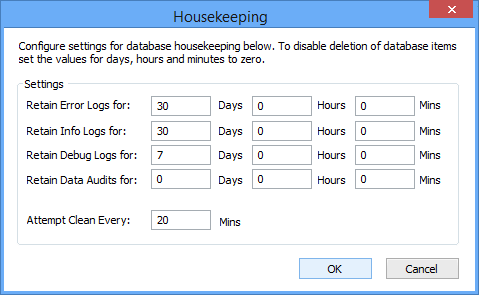
The Retain … Logs for options allow you to specify the length of time to keep the different types of log message before deleting them from the App Server Configuration Database. You can specify different time periods for the different types of message which can appear in the logs. If you set the time period to zeros, the records will not be deleted unless you manually delete them.
The Retain Data Audits for option allows you to specify a time period to keep the summation of data transfer volumes displayed on the Properties tab under the Server category. The summation items are for information only and display the total amount of data which has been transferred in and out of the App Server.
Finally, the Attempt Clean Every option allows you to specify the time interval at which App Manager should check the logs for entries to be deleted and clear the data transfer totals.
Changes to these settings take effect immediately.
You can manually delete log entries in App Manager from the Options button on the Audit tab. You can choose which type of message(s) you want to delete, Information, Error and/or Debug, and which category you want to delete them from. For example, you could delete all the Debug messages for a specific app, user or device, or delete them for all apps, all users or All devices.
To delete messages for a particular category or item:
Choose the required category, such as Server or Device, in the left-hand pane of the App Manager window. If you want to delete messages from all categories, you can select any category here.
If you want to delete the messages for a particular item within a category, for example, if you want to delete messages for a specific app or device, select the required item in the tree view in the left-hand pane.
Choose the Audit tab in the right-hand pane, if it isn't already selected.
The Audit messages displayed on the right will only relate to the item you selected in the tree view.
If you want to clear messages for all items in your selected category, click on the root node at the top of the tree view to display audit messages for all items in this category in the right-hand pane.
Choose the Options button at the top of the right-hand pane and then choose Delete from the menu displayed.
The Delete Auditing dialog box will be displayed:
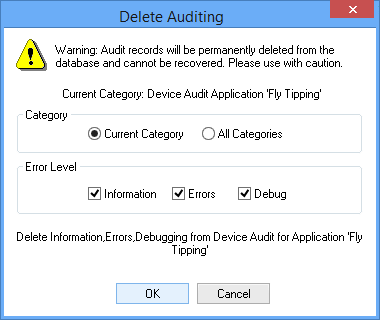
Note that at the top of the dialog box the Current Category: message tells you which category and item(s) are currently selected.
Below this the Category option allows you to choose whether you want to delete messages from the Current Category only (i.e. the category and item(s) described in the Current Category: message above this option) or from All Categories. Select the required setting.
As an example, the image of the dialog box above would only delete messages relating to the app called FlyTipping.
In the Error Level section, you can select the type(s) of audit message you want to delete. You can delete Information, Error and Debug type messages. Select each message type you want to be cleared out. The message at the bottom of the dialog box should reflect your choices and confirms which audit log entries will be deleted.
All messages of your specified type will be deleted from your chosen category.
When you have finished click OK to delete your specified messages or Cancel to close the dialog box without deleting any messages.
If you click OK your specified entries will be deleted. Note that some log entries may appear under more than one category. In this case, the different categories simply act as filters allowing you to change the way you view the log. Consequently, deleting messages under one category will also delete them from any other category under which they could appear.
-
If you find that housekeeping functions are timing out, e.g. when deleting large numbers of messages, you can extend the timeout period by creating or editing the following registry DWORD value:
32-bit Operating Systems:
HKEY_LOCAL_MACHINE\Software\
ndl-metascybe\mx\ConnectMobile\Ver2\Settings\AdoTimeoutHousekeeping64-bit Operating Systems:
HKEY_LOCAL_MACHINE\Software\Wow6432Node\
ndl-metascybe\mx\ConnectMobile\Ver2\Settings\AdoTimeoutHousekeepingThe value is specified in seconds with the default value being 180 seconds.